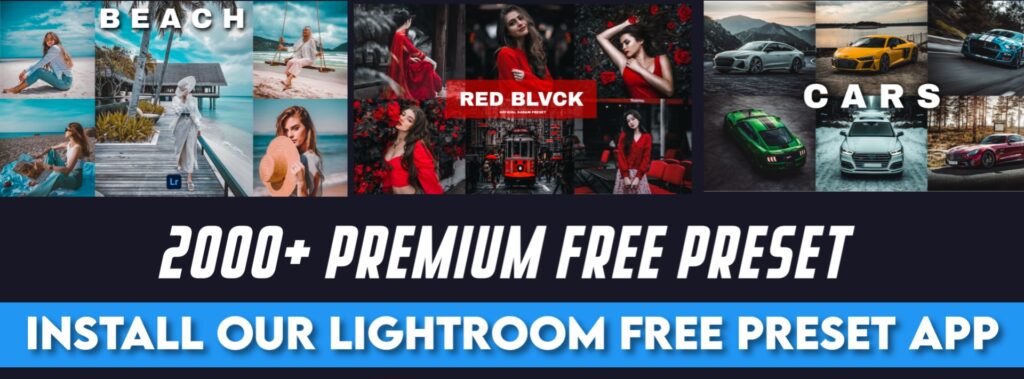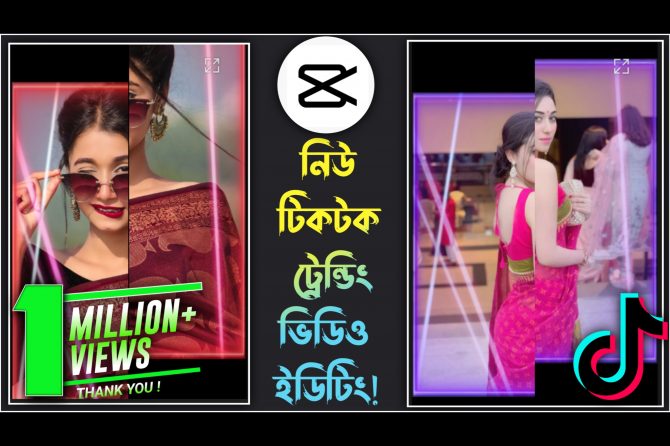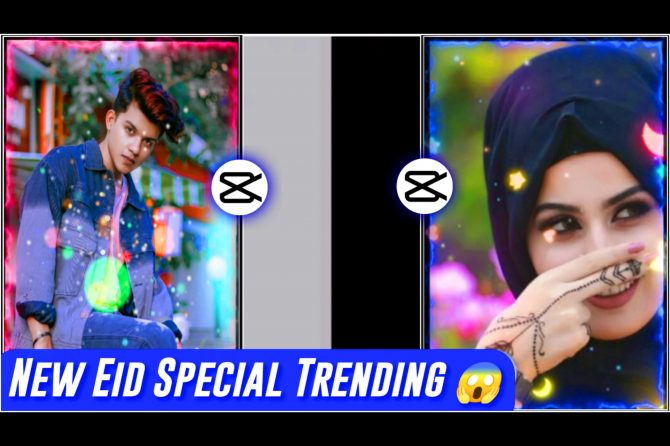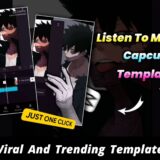Hey, This Post is How To Use CapCut Template Video Editing App .
Table of Contents
My Two CapCut Template App is Available in Playstore. ⬇⬇
1/ CVT Template – VN & CapCut Template: https://play.google.com/store/apps/details?id=com.capcuttemplate.jftCap
2/ Cap Template: CapCut Template: https://play.google.com/store/apps/details?id=com.jftcctemplate
How To Use CapCut Template App ||
? So those who do not understand the Bengali language can follow the article below. Then you can use CapCut Template App. I have two CapCut Template Apps. Both can be used in the same process. ⬇⬇
01/ You must have the CapCut App installed on your phone for one-click video editing using Capcut template apps.
02/ First open the CapCut Template App of your choice between our two apps.
03/ After opening the app you will get unlimited CapCut Template inside the app. In the Header Option, you will get several categories of your choice. Now open any template according to your choice for one-click video editing. ⬇⬇
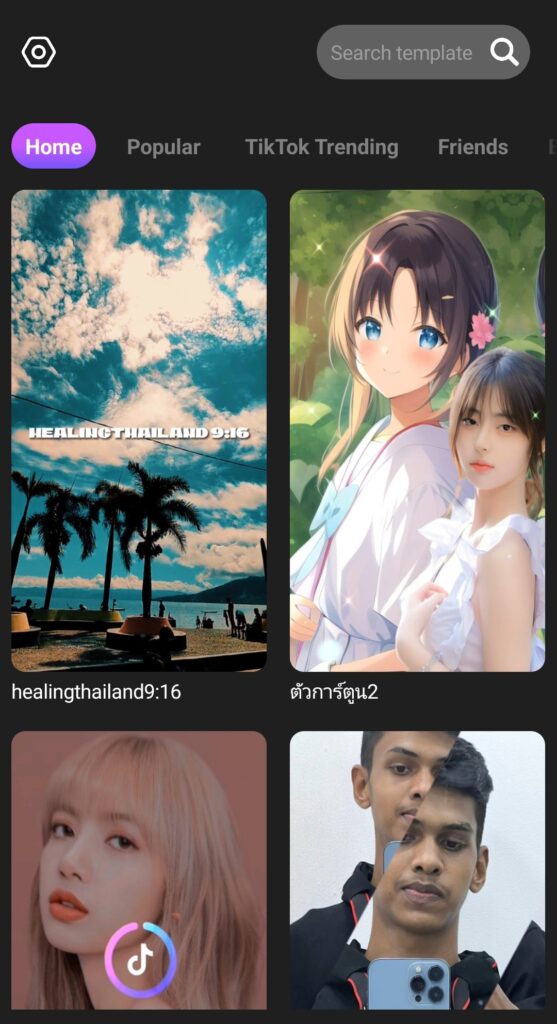
04/ After opening the template, you can see the editing preview of the template. Click the open template button below to open the template. ⬇⬇
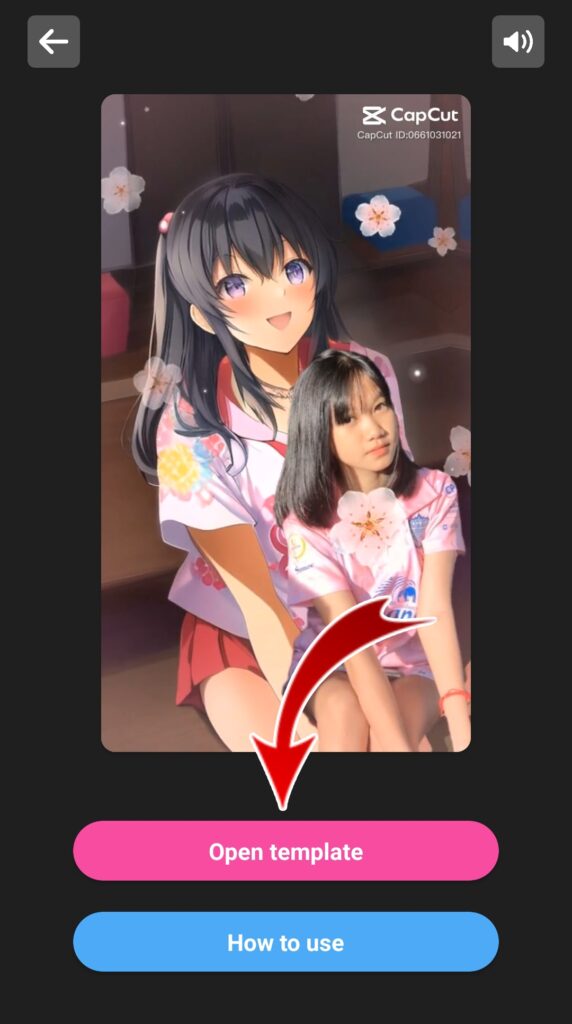
05/ After clicking, you can now see the template’s last preview and full details. Finally, click on the use template button to edit the video with the template. ⬇⬇

06/ After clicking on the Use Template button, the template will be automatically imported into the CapCut App. And immediately your Photo, Video Album/Gallery will be opened. ⬇⬇
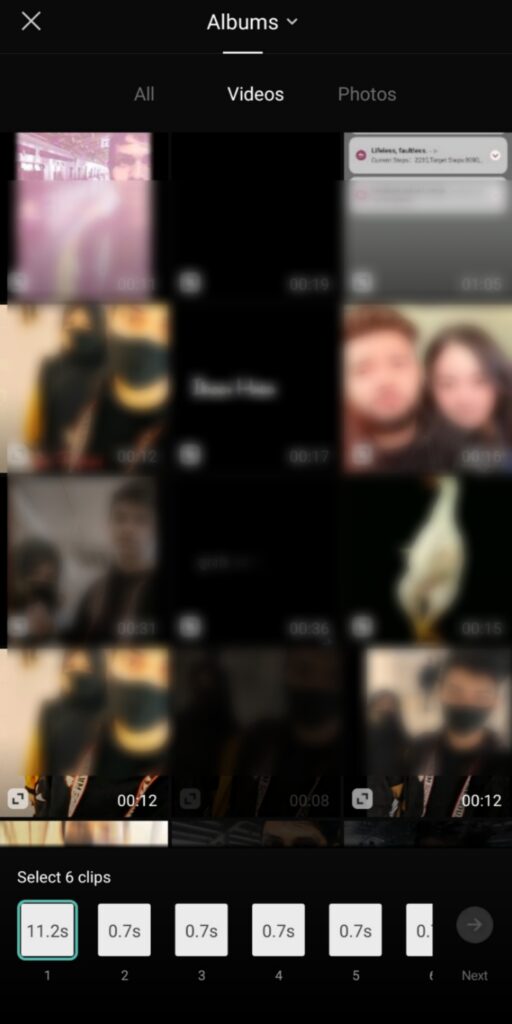
07/ Then you select your photo/video and click the next button from below. ⬇⬇
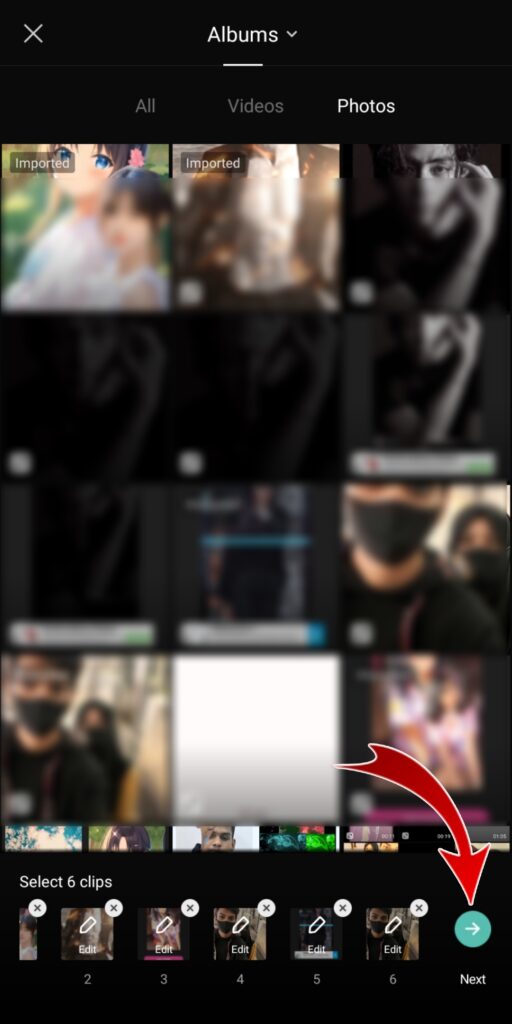
08/ Then the video will be edited automatically. You can see the preview. Finally, you will click on the Export Button.
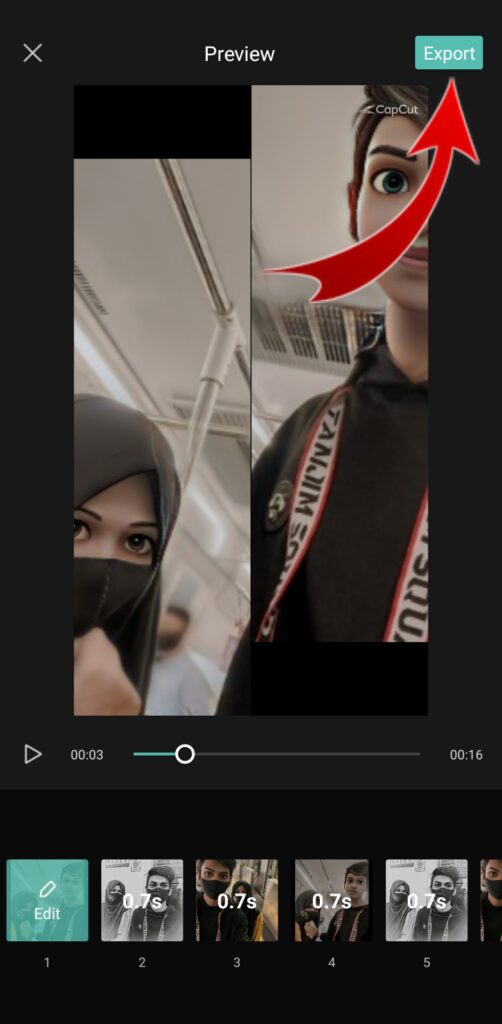
09/ Then click on the Export Without Watermark button below.
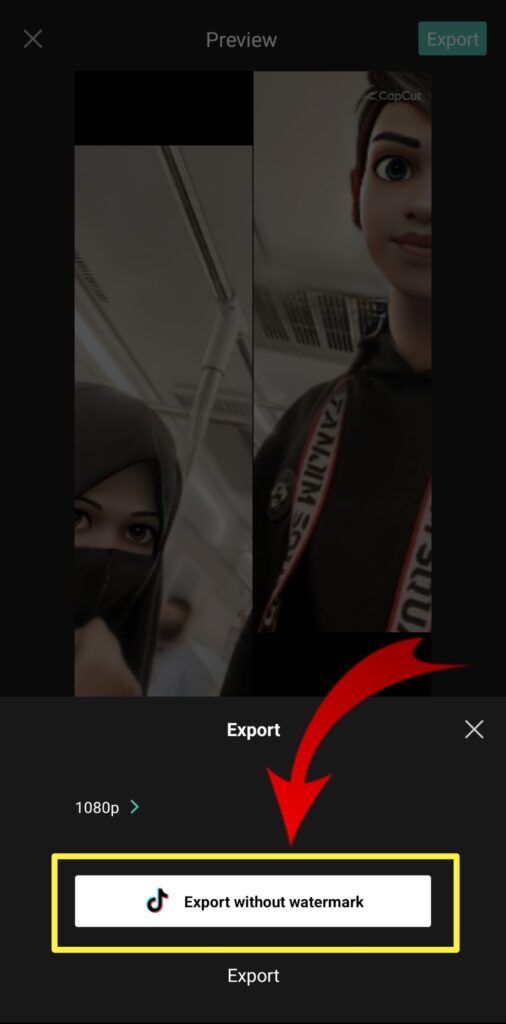
10/ Finally the video will be saved in your phone storage within a few seconds.
Enjoy premium-level video editing in one click using your favorite template.
See More Template: VN Template App
How To Use CapCut Template App. How To Use CapCut Template App. How To Use CapCut Template App.